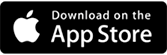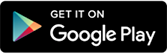CUEPal
The cross-platform Cue light app
Download, Connect, Standby & Go!
CUEPal Socials
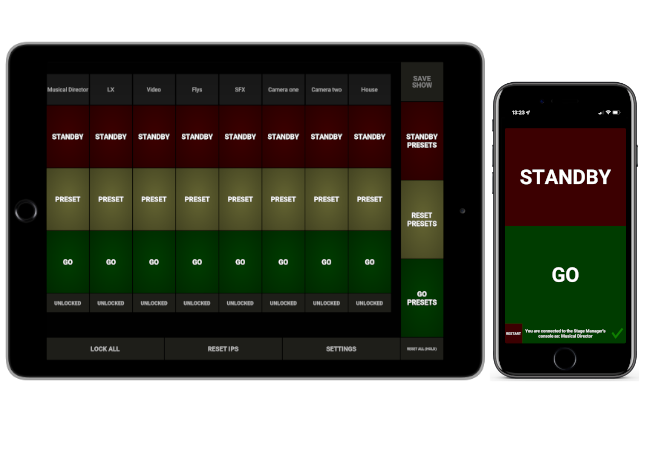
Cross Platfrom
Both CUEPal Cue Light and CUEPal Console are iOS and Andriod compatible.
Easy to connect
Just connect your CUEPal Cue Lights and CUEPal Console to a wireless router with DHCP and let the show begin.
Easy to Identify
CUEPal Cue Lights can be named to be easily identified on the CUEPal Console when they are connected.
Easy to Control
CUEPal Console can control names of Cue Lights and lock channels so Cue Lights stay on the same channel every show.
How Does the CUEPal Console Work?
It's simple and easy to get a show up and running with the CUEPal Console.
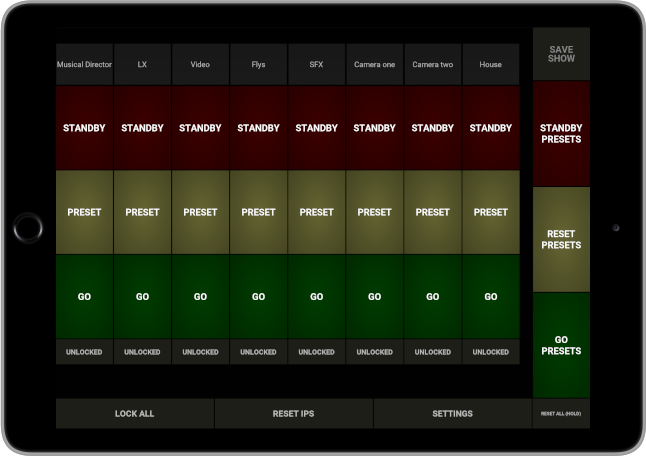
Download CUEPal Console
Find CUEPal Console either on the App store or Play store and install.
Connect your device to a wireless router
CUEPal works best with a WiFi network with DHCP enabled.
Familiar Interface
Sit back and wait for CUEPal Cue Lights to connect. With a familiar and intuitive design; you will be up and running in no time.
How Does the CUEPal Cue Light Work?
Choose a name, connect and standby!
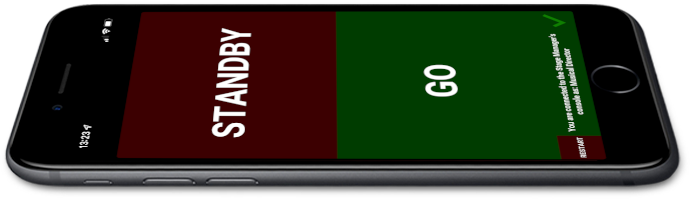
Download CUEPal Cue Light
Find CUEPal Cue Light either on the App store or Play store and install.
Connect your device to a wireless router
CUEPal works best with a WiFi network with DHCP enabled.
Standby!
Select a name for your Cue Light. Once connected to the CUEPal Console prepare to acknowledge your standby. And GO!